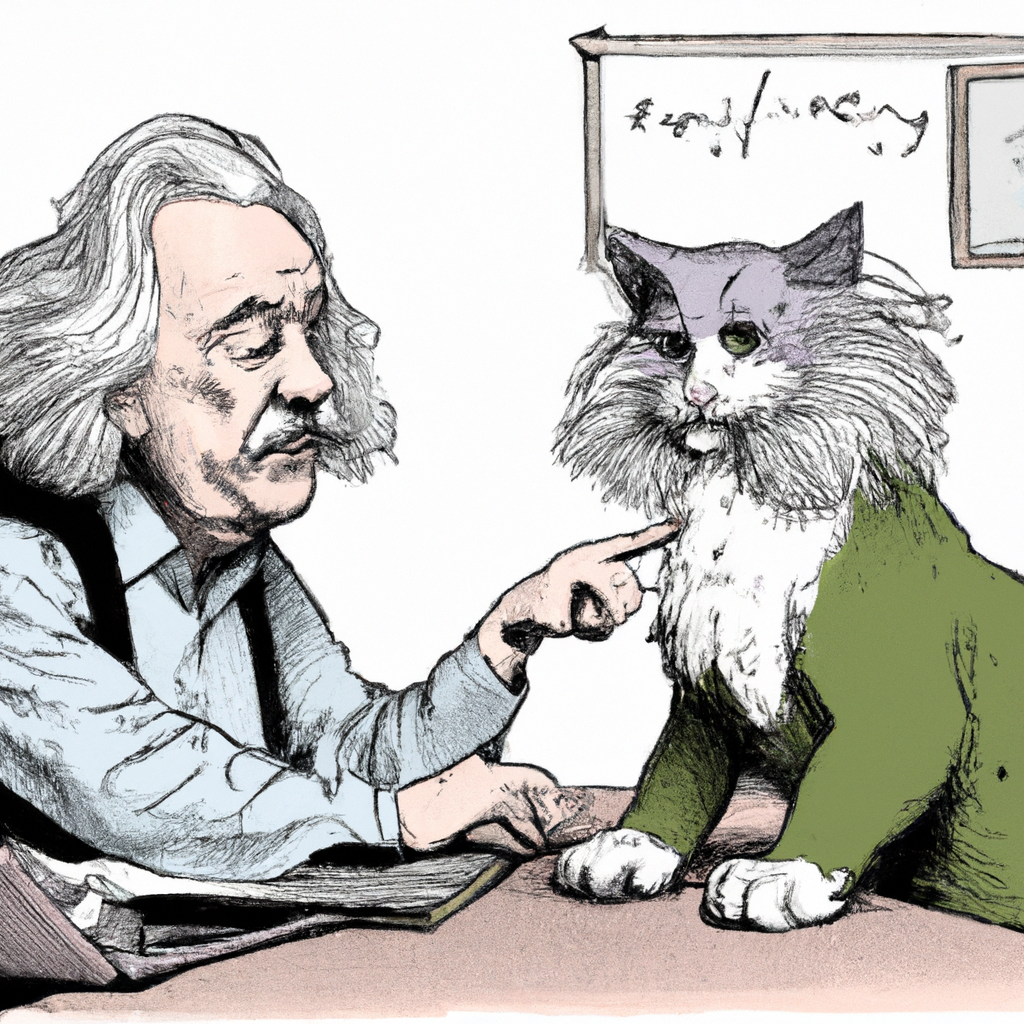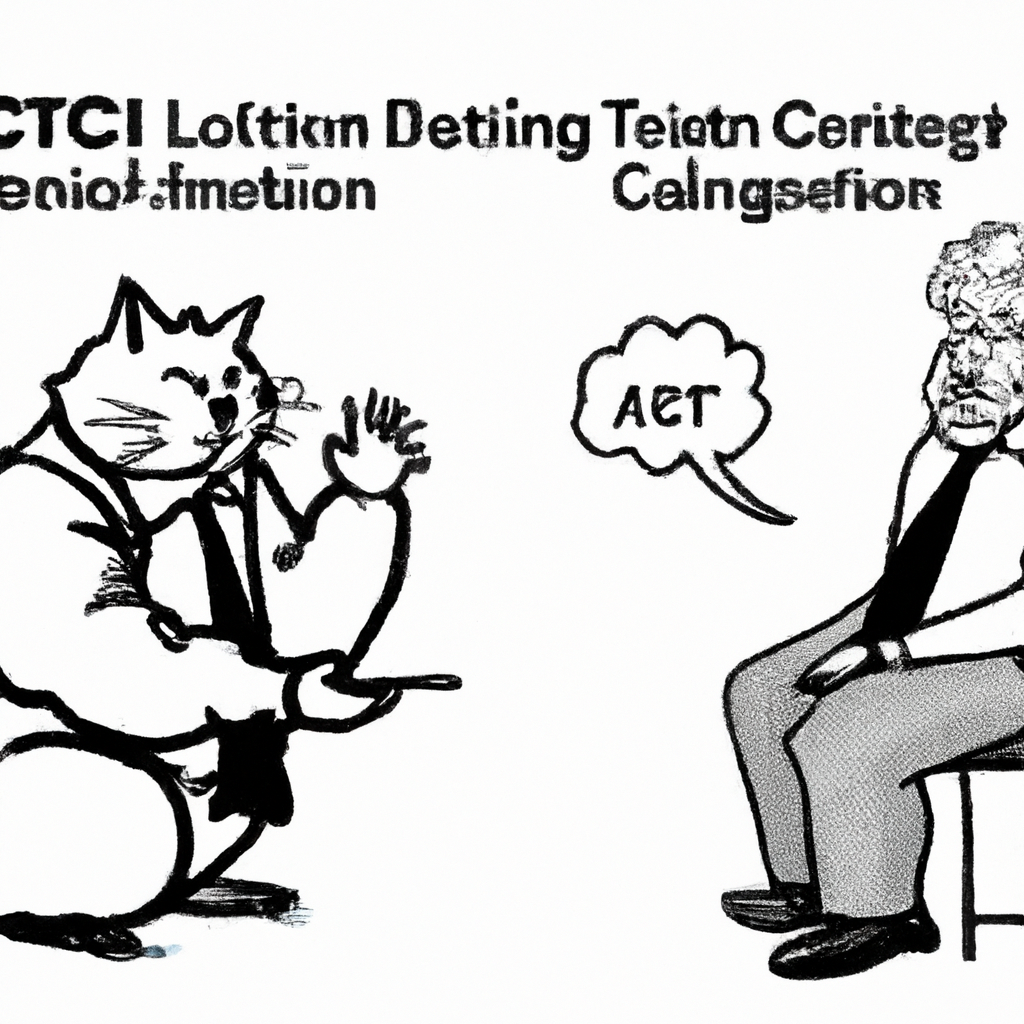Title: Creating Unique Images with Chat-GPT and DALL-E: A Step-by-Step Guide
Title: Creating Unique Images with Chat-GPT and DALL-E: A Step-by-Step Guide
Introduction:
Artificial intelligence has made remarkable progress in recent years, enabling us to explore new creative possibilities. OpenAI’s Chat-GPT and DALL-E models have revolutionized the way we interact with AI, allowing us to generate text and images like never before. In this article, we will guide you through the process of creating unique images using Chat-GPT and DALL-E, providing detailed instructions and examples along the way.
Step 1: Set Up Your Environment
To get started, ensure you have a stable internet connection and access to OpenAI’s API. You can sign up for an API key on OpenAI’s website. Once you have your API key, install the OpenAI Python library by running the following command in your terminal:
“`
pip install openai
“`
Step 2: Import the Required Libraries
In your Python script or notebook, import the necessary libraries:
“`python
import openai
import requests
import matplotlib.pyplot as plt
“`
Step 3: Authenticate Your API Key
Authenticate your API key by adding the following line of code:
“`python
openai.api_key = ‘YOUR_API_KEY’
“`
Step 4: Generate Text Prompt with Chat-GPT
Create a text prompt that describes the image you want to generate. For example:
“`python
prompt = “Generate an image of a cat wearing sunglasses sitting on a beach.”
“`
Step 5: Use Chat-GPT to Generate DALL-E Image Code
Use Chat-GPT to generate DALL-E image code by making an API call:
“`python
response = openai.Completion.create(
engine=”text-davinci-003″,
prompt=prompt,
max_tokens=200,
temperature=0.7,
n=1,
stop=None,
temperature=0.7
)
“`
Ensure that the `engine` parameter is set to “text-davinci-003″ for optimal results.
Step 6: Extract DALL-E Image Code
Extract the DALL-E image code from the API response:
“`python
image_code = response.choices[0].text.strip().split(‘output_image”:”‘)[1][:-2]
“`
Step 7: Generate Image with DALL-E
Use the extracted image code to generate the image using DALL-E:
“`python
url = “https://api.openai.com/v1/images”
headers = {
‘Authorization’: ‘Bearer YOUR_API_KEY’,
‘Content-Type’: ‘application/json’,
}
data = {
‘image’: image_code,
}
response = requests.post(url, headers=headers, json=data)
image_url = response.json()[‘output’][‘url’]
“`
Step 8: Display the Generated Image
Display the generated image using matplotlib:
“`python
image = plt.imread(image_url)
plt.imshow(image)
plt.axis(‘off’)
plt.show()
“`
Conclusion:
With the power of Chat-GPT and DALL-E, you can now create unique and imaginative images by simply providing text prompts. By following the step-by-step guide outlined in this article, you can unlock a world of creative possibilities. Experiment with different prompts and explore the vast potential of AI-generated images. Happy creating!